Problem-Attic is a great site that gives your access to questions from Math, Science, Social Studies, and English Regents Exams. It includes tests from the past 30 years!
It's so simple (and FREE!!). You simply pick the subject you want, select questions, arrange them in the order you want, pick the format you want them to print in and then print!
You can use it to create tests, worksheets, flashcards and overheads.
It's a great resource even for those who don't teach in NYS as it gives you access to a different bank of questions.
You can save the tests/worksheets to access them at a later time. It also creates a pdf so that you can save it on your computer.
Do you use test generators in your class? Which ones do you like the best?
Sunday, October 28, 2012
Saturday, August 25, 2012
Creating a classroom supply or wishlist online
One of the things I created this summer was an online supply and wishlist for the upcoming school year. I know there are a ton of websites out there that do this, but I came across TeacherLists. I have to admit that one of the reasons I decided to try it is that they were giving away classroom supplies to any teacher who created a list.
This is one of the reasons why I mention it now. Anyone who creates a list online now will get two boxes of tissues and a roll of paper towels for their classroom if they put Bounty and Puffs on their list. In addition to that, another current promotion is that you will received a container Wet Ones or Mr Clean magic eraser when you include these items on your list. They are always changing the giveaways depending on their sponsors, so you really check it out.
This is the first year that I created a wishlist for my classroom. I thought that this site would be a good way to ask parents for items without seeming too push.
Do you have supply or wish lists for your classroom? What do you do to ask parents for items?
This is one of the reasons why I mention it now. Anyone who creates a list online now will get two boxes of tissues and a roll of paper towels for their classroom if they put Bounty and Puffs on their list. In addition to that, another current promotion is that you will received a container Wet Ones or Mr Clean magic eraser when you include these items on your list. They are always changing the giveaways depending on their sponsors, so you really check it out.
This is the first year that I created a wishlist for my classroom. I thought that this site would be a good way to ask parents for items without seeming too push.
Do you have supply or wish lists for your classroom? What do you do to ask parents for items?
Win a free subscription to PlanbookEdu
Update: I just found out that this contest has now ended. :-( I would still suggest checking out PlanbookEdu however if you are looking for a free online planbook.
I mentioned in a previous post of mine how I used PlanbookEdu last year as my planbook. Now I want to give you a push to try it yourself. The Caffeinated Teacher (another blog that I read) is runing a contest to giveaway 3 premium subscriptions to PlanbookEdu. I hope you'll check it out!
I mentioned in a previous post of mine how I used PlanbookEdu last year as my planbook. Now I want to give you a push to try it yourself. The Caffeinated Teacher (another blog that I read) is runing a contest to giveaway 3 premium subscriptions to PlanbookEdu. I hope you'll check it out!
Sunday, August 19, 2012
Something for all science teachers
This is not a piece of technology to use with the students, but it is something that will help both you and them. I am currently taking the Flinn Scientific Safety Course and I really recommend it to all science teachers. Please note: I am not affiliated with Flinn in anyway (I'm not a affiliated with any of the resources I talk about).
Even as someone who majored in the sciences and have multiple degrees in science teaching I have never had a class specifically on lab safety. Everything I know I picked up through my own experiences in the lab. This course helped fill in the gaps and refresh my memory on things. Plus it's free! You can even take this class for credit as a certificate will print out at the end. Just ask your district if they'll count it as in-service credit.
You can even watch sections on a specific topic if you just want a refresher is a specific area.
What do you do in your classroom regarding lab safety?
Even as someone who majored in the sciences and have multiple degrees in science teaching I have never had a class specifically on lab safety. Everything I know I picked up through my own experiences in the lab. This course helped fill in the gaps and refresh my memory on things. Plus it's free! You can even take this class for credit as a certificate will print out at the end. Just ask your district if they'll count it as in-service credit.
You can even watch sections on a specific topic if you just want a refresher is a specific area.
What do you do in your classroom regarding lab safety?
Friday, August 17, 2012
Triptico - a little app that does a lot
I'm not sure how many of you have heard of Triptico, but you should all check it out. It's a little desktop app developed by a teacher in England and it has some really good points to it.
Once of the things that I use it for the most is the Random Student Generator. All you have to do is upload your student list and it's there for the whole year. Basically this feature is like pulling Popsicle sticks, without having to actually have the sticks. You can set it so that it goes through the whole class without any repeats or that it randomly chooses students and may repeat. In addition, it can instantly choose a student or show a couple of names first as a fake out (the kids like that because they don't know if it's going to stop on their name or continue to another).
Another one will make groups for you and yet another will keep score if you are playing a game with 2-4 teams.
You can really do a lot with this app. Word magnets is great because you can put a bunch of words up on the board and the students need to sort them into groups. There are a few features for various different timers. There is also a matching game and word or picture spinner. I could go on and on and describe every feature, but that would be boring for you the read. I think the best way is to experience it yourself. Download it now and check out what it has to offer!
Do you have any other apps or programs that you really like? I'd love to hear about them!
Once of the things that I use it for the most is the Random Student Generator. All you have to do is upload your student list and it's there for the whole year. Basically this feature is like pulling Popsicle sticks, without having to actually have the sticks. You can set it so that it goes through the whole class without any repeats or that it randomly chooses students and may repeat. In addition, it can instantly choose a student or show a couple of names first as a fake out (the kids like that because they don't know if it's going to stop on their name or continue to another).
Another one will make groups for you and yet another will keep score if you are playing a game with 2-4 teams.
You can really do a lot with this app. Word magnets is great because you can put a bunch of words up on the board and the students need to sort them into groups. There are a few features for various different timers. There is also a matching game and word or picture spinner. I could go on and on and describe every feature, but that would be boring for you the read. I think the best way is to experience it yourself. Download it now and check out what it has to offer!
Do you have any other apps or programs that you really like? I'd love to hear about them!
Thursday, August 2, 2012
Instantly grade multiple choice tests and quizzes
I recently tried out the website GradeCam and I have to say that I love it!! It's so simple and works very easily. First you print out the bubble sheet. Each student is assigned a number and you have print out the sheets with the number pre-filled in if you want. Second you give it to the students to fill out. Third you use the camera on your computer to scan the sheet and it automatically grade it!
I really like the fact that I can give instant feedback to the students and that it gives you feed back on not just which questions students got wrong, but also how many students choose the other answers. The other nice thing is that you have a digital record of the students' answers, which is nice if you are one who hands back tests for students to keep.
Some people have been concerned about the camera issue, but you do have a few options. If you computer has a built in camera you can use that. Document cameras also work. I even have a simple digital microscope that is basically a camera that works as well.
I do have the mention that there are several pricing plans for this website. There is a free version that allows you to give 10 question tests and then several other plans with features such as multiple versions of a test and tests up to 100 questions.
Here is a video that gives an overview of GradeCam.
As with everything it's something that you need to try yourself, but I like the idea of this even for quick in class formative assessment. Have you used this or something like it? What are your thoughts?
I really like the fact that I can give instant feedback to the students and that it gives you feed back on not just which questions students got wrong, but also how many students choose the other answers. The other nice thing is that you have a digital record of the students' answers, which is nice if you are one who hands back tests for students to keep.
Some people have been concerned about the camera issue, but you do have a few options. If you computer has a built in camera you can use that. Document cameras also work. I even have a simple digital microscope that is basically a camera that works as well.
I do have the mention that there are several pricing plans for this website. There is a free version that allows you to give 10 question tests and then several other plans with features such as multiple versions of a test and tests up to 100 questions.
Here is a video that gives an overview of GradeCam.
As with everything it's something that you need to try yourself, but I like the idea of this even for quick in class formative assessment. Have you used this or something like it? What are your thoughts?
Wednesday, July 11, 2012
Online Planbooks
 This past year I converted to an online planbook midway through the year. There were two reasons that contributed towards this decision. First, I always found my planbook being buried underneath a pile of stuff on my desk (I admit, I’m a little messy). What was the point of me taking time to write in my planbook if I could never find it to look at it? The second reason was that I felt that it was a waste of me time to keep rewriting my plans year after year. Of course I change things up, but for the most part my plans don’t change too much year to year.
This past year I converted to an online planbook midway through the year. There were two reasons that contributed towards this decision. First, I always found my planbook being buried underneath a pile of stuff on my desk (I admit, I’m a little messy). What was the point of me taking time to write in my planbook if I could never find it to look at it? The second reason was that I felt that it was a waste of me time to keep rewriting my plans year after year. Of course I change things up, but for the most part my plans don’t change too much year to year.The first website I came across was PlanBookEDU and this is the one that I used last year. I really like the way that it is set up. I teach two different classes each with an extra period on a rotating basis. I set up my planbook to have 4 periods. One for each of my classes and one for each of the rotating extra periods. It’s simple to copy things to show up every day, every other day or every 4th day. For example, I have it set up that the title LAB shows up every other day on the period I have set up for my Chemistry lab. Now I can look ahead a few months and not have to count days to see if it’s a lab day or not. There are a lot of other features that are also offered, that I didn’t take advantage of. These include things like attaching files and adding in standards. One feature that I really like and want to point out is the bumping feature. What happens to me sometimes, and I’m sure it happens to you too, is that something comes up (fire drill, students not understanding the lesson or other interruption) and you can’t finish your lesson. Now everything needs to be pushed back one day and PlanBookEDU has a bumping function to easily do that.
The one feature that made me pick PlanBookEDU was the fact that you could copy your entire planbook over to next year and then go in and edit individual lessons that you would want to change. Well, last month when I went to copy last year’s plans over to next year I found out that this was one of their premium features (of which you need to pay $25 a year). Needless to say I was more than disappointed. I have seen discount codes for this site before, so I’m hoping one will pop up soon as I would pay $5 or $10 for this feature (because it’s so much of a time saver), but for this one feature I think $25 is just too much. I could simply just change the dates on my current planbook, but then I would loose any record of this past year’s book.
I went looking for another website that was similar to house my planbook and I came across Planbook Maker. Once again, there are features that are free and some that you have to pay for. While I don’t like the interface as much as PlanbookEdu, one thing I do like is the fact that you can copy planbooks as part of their free plan. What I don’t like is that you can’t automatically block out vacation days and you can only copy things on a daily basis, you can’t copy things to repeat every 2 or 4 days.
In the end, I have to say that I like PlanbookEDU the best, but I just hate that you have to pay for the feature that I want the most (the feature to copy the planbook year to year).
Do you utilize an online or electronic planbook? What do you think of it? Which one do you use?
Monday, July 9, 2012
Online Textbooks
Recently I had to good fortune of guest posting on my favorite tech blog, Free Technology for Teachers. I wrote about how I have been using free online textbooks in my classroom. Take a look at my post and let me know what you think!
Sunday, July 8, 2012
19 Pencils
19 Pencils is a website that has the goal of being your one stop shop for things on the Internet that you would want to use with your class. They have a short video where they describe their vision. Basically it allows you to save websites that you want to use with your class to your 19 Pencils class page. It also has a Chrome extension for those who use that browser. This allows you to add websites to your 19 Pencils account without having to go to the 19 Pencils website. Then students can visit this page and have access to all of the websites that you want them to visit.
In addition to just being a place to collect websites, you can also give each student their own log-in so that you can track how often students log in. There is also a feature to create assignment and quizzes. This feature has been giving me some trouble on my PC and didn't work well on my Mac either.
Right now they are still ironing about the kinks of this website as it is a beta. I like the concept of this website and I am going to hang with a bit to see if it gets better (another review will follow if it does). Until it's out of beta, when you create an account you are given the premium account for free. In the future this will change and there will be a free and a premium account, but it's still unclear what features you will have to pay for.
My thoughts? I like the idea of this website and I think it does have potential. I would have students read through websites and then take a quiz on the content afterwards. I really like this for when I am absent, because it's very self directed and I don't have to worry about which sub is in for me. The user interface doesn't always work as it should, but hopefully that will be fixed.
Have you every used 19 Pencils? What do you think of it? Do you have a similar website that you use and like better?
In addition to just being a place to collect websites, you can also give each student their own log-in so that you can track how often students log in. There is also a feature to create assignment and quizzes. This feature has been giving me some trouble on my PC and didn't work well on my Mac either.
Right now they are still ironing about the kinks of this website as it is a beta. I like the concept of this website and I am going to hang with a bit to see if it gets better (another review will follow if it does). Until it's out of beta, when you create an account you are given the premium account for free. In the future this will change and there will be a free and a premium account, but it's still unclear what features you will have to pay for.
My thoughts? I like the idea of this website and I think it does have potential. I would have students read through websites and then take a quiz on the content afterwards. I really like this for when I am absent, because it's very self directed and I don't have to worry about which sub is in for me. The user interface doesn't always work as it should, but hopefully that will be fixed.
Have you every used 19 Pencils? What do you think of it? Do you have a similar website that you use and like better?
Thursday, July 5, 2012
PDF to Word
1.Adobe Acrobat Pro - This is not the same Adobe Acrobat that you can download for free, but sometimes schools have it installed on their computers and you don't even know. If you open a file in Adobe Acrobat Pro you will have the option to "export" your document as other files such as .doc or .rtf. If you aren't familiar with .rtf, it's stands for rich text file and it a simple standard file that can be opened by almost every word processing program.
One thing I don't like about this is that the word document you create puts every paragraph into a text box. I usually take the 5 minutes to pull everything out of the text box and delete them because I feel it gives me more control over reformatting the files.
2. Google Doc/Google Drive - When you upload a file to Google Docs, you get a few options about how you want to upload it. One of the options asks if you want to "Convert text from PDF and image files to Google documents". If you choose this option, Google will create a Google doc out of your .pdf. Then you can download it as a word document or leave it as a Google Doc.
When you do this, the file created will first have an image of your .pdf so you can see what it originally looked like and then it will have the text file. The formatting will be off so you'll have to play around with that a bit.
3. PDF to Word - This is a website where you can upload your pdf file and they will e-mail you the word document. I have to say, that I like this one the best in terms of formatting. It kept my font and formatting almost 100% the same as the original pdf.
Have you tried any other websites or programs that worked well for you? Please share your thoughts on them!
Wednesday, June 27, 2012
Google Drive
I'm sure that many of you are already familiar with Google Docs, but it's time to say good-bye to Google Docs and hello to Google Drive. If you haven't heard yet, Google Docs will be becoming Google Drive. Current Google Docs users have the option to upgrade to Google Drive now instead of waiting for the full rollout. Here is a link to Google's Blog that tells you more about Google Drive.
So what's my impression of Google Drive? To me Google Drive combines the online publishing that Google Docs gave you with the syncing power that sites like DropBox gave you. You can install the Google Drive program on your computer, phone and/or tablet and then no matter where you are you will have access to the files that you have placed in your Google Drive folder.
I installed Google Drive on my computer at work have have placed many of my folders in the Google Drive folder. This way, if I leave my computer at home, I can still have access to my files. In addition, I know that they are backed up if something were to happen to my computer. I can also create a document in the Google Drive Cloud and when I turn on my computer it will be downloaded there and I have to access to it once again.
As with anything, I say just try it out and see if you like it. I wasn't sold on it at first (I hate downloading things to my computer), but you have to give it a shot. I ended up downloading it on my school computer and using it that way with my work Google account, but didn't download the program on my home computer for my personal Google account. I did download that app for my phone, but then decided I didn't use it enough so I deleted it. I can still access Google Drive through the web browser on my phone.
I would love to hear your thoughts on Google Drive. Love it? Hate it? Don't even want to go near it?
So what's my impression of Google Drive? To me Google Drive combines the online publishing that Google Docs gave you with the syncing power that sites like DropBox gave you. You can install the Google Drive program on your computer, phone and/or tablet and then no matter where you are you will have access to the files that you have placed in your Google Drive folder.
I installed Google Drive on my computer at work have have placed many of my folders in the Google Drive folder. This way, if I leave my computer at home, I can still have access to my files. In addition, I know that they are backed up if something were to happen to my computer. I can also create a document in the Google Drive Cloud and when I turn on my computer it will be downloaded there and I have to access to it once again.
As with anything, I say just try it out and see if you like it. I wasn't sold on it at first (I hate downloading things to my computer), but you have to give it a shot. I ended up downloading it on my school computer and using it that way with my work Google account, but didn't download the program on my home computer for my personal Google account. I did download that app for my phone, but then decided I didn't use it enough so I deleted it. I can still access Google Drive through the web browser on my phone.
I would love to hear your thoughts on Google Drive. Love it? Hate it? Don't even want to go near it?
Saturday, April 14, 2012
Giving online quizzes or homework assignments
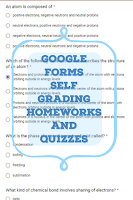 This year I started using Google Docs Forms to give online homework assignments and will (hopefully be giving online quizzes with it soon too!).
This year I started using Google Docs Forms to give online homework assignments and will (hopefully be giving online quizzes with it soon too!).I really love it because it's so easy to create assignments and share with others. I even figured out to to create a formula that would automatically grade the assignments for me (the number one things I was looking for). The things I didn't like was that there wasn't an easy way to share the results with the kids and to have to the kids see their results as compared to the correct answers. Then I was reading one of my favorite tech blogs, Free Technology for Teachers, and he wrote an post about Flubaroo. I tried it out and it was awesome! so I had to share it with all of you.
Not only does it automatically create the formulas for you to grade the assignments, it puts the answers in a second spreadsheet so you don't mess up the original. In addition it will e-mail the students their grade and there is an option to also include the test questions, with their answers and the correct answers.
Of course there are more robust online assignment programs out there, but not all of them are free like Google Docs is. I recommend everyone give it a try if only to get the students used to online assignments (as many state and national tests are moving in that direction).
Have you tried Google Docs for online assignments? What do you think?
Do you have something else that you love?
Monday, March 26, 2012
Glogster - Presentations meet Blogs
Glogster is a website that I came across a while ago, but never thought much of it. I recently tried with my middle school classes and the results were mixed. As a teacher I loved all of the posters that they came up with but some of the students thought it was a bit hard to use.
I asked my students to create a Glog as a way of presenting their group's scientific method posters. One of the reasons I liked this site was that it was web based and each group has a single username and password. This way there were no issues if someone was absent (you know, the "but my partner saved it on their account and now I can't do anything").
It is important to note that there are two version of this site the regular version and the education version. The education version is best (in my mind) because it doesn't make the the Glogs public and searchable as the regular version does.
There are paid and free components of the educational version and while I like all of the components of the paid versions, I didn't think I would use it enough to make it worth it (I'll probably only use it 2 or 3 times a year). As I become more familiar with it I might find more uses for it. When you sign up for an educators account you do get a trial of the full version to see what it's like. Overall I would say paid or free, I still think this is a great alternative to the regular paper and marker posters or power point presentations that we are used to.
Have you tried it? What do you think?
I asked my students to create a Glog as a way of presenting their group's scientific method posters. One of the reasons I liked this site was that it was web based and each group has a single username and password. This way there were no issues if someone was absent (you know, the "but my partner saved it on their account and now I can't do anything").
It is important to note that there are two version of this site the regular version and the education version. The education version is best (in my mind) because it doesn't make the the Glogs public and searchable as the regular version does.
There are paid and free components of the educational version and while I like all of the components of the paid versions, I didn't think I would use it enough to make it worth it (I'll probably only use it 2 or 3 times a year). As I become more familiar with it I might find more uses for it. When you sign up for an educators account you do get a trial of the full version to see what it's like. Overall I would say paid or free, I still think this is a great alternative to the regular paper and marker posters or power point presentations that we are used to.
Have you tried it? What do you think?
Saturday, March 24, 2012
Sites for the Tech Savy
One of the technology teachers at my school shared this site with me and I wanted to pass it on to you. It has a list of great Web 2.0 sites that you can use in your classroom. I have tried a number of them and will be writing my reviews of them in the coming days.
I hope these help you and please share any others that you have come across!
I hope these help you and please share any others that you have come across!
Sunday, January 8, 2012
Review - Technology Style
I wanted to share with you something that I have been doing with my Chemistry class to help them review for the midterm that is coming up. Students have been working with partners or by themselves to create review powerpoint presentations. They can choose to do a simple powerpoint or (and this is what most of the students choose) they could make a Jeopardy, Family Feud or Who wants to be a millionaire powerpoint game. I gave students four periods to work on this and their presentation had to cover a full topic as defined by the standards (when I teach it I teach each topic as 3 or 4 mini topics, so it's a good chunk of material to do a whole topic).
Then I reviewed their work and put them up on my webpage for kids to use when studying at home. They are also great to have when you are looking to fill 10 or 15 minutes in class. Plus the kids love that you use something they made. Their presentations are often challenging because they want to try to stump their classmates.
What things have you done in your classroom to review for major tests?
Then I reviewed their work and put them up on my webpage for kids to use when studying at home. They are also great to have when you are looking to fill 10 or 15 minutes in class. Plus the kids love that you use something they made. Their presentations are often challenging because they want to try to stump their classmates.
What things have you done in your classroom to review for major tests?
Subscribe to:
Posts (Atom)



